This page describes how to set up and use the GURaaS logging plugin for unity.
installing the plugin
- Download the plugin unity asset TODO: download link.
- Import the plugin into unity (Assets -> Import Package -> Custom Package...).
- Your project should now have the following additional assets:

- Select the GLogConfig asset and set the Game Unique Id to the Id assigned to the game on the GURaaS portal.
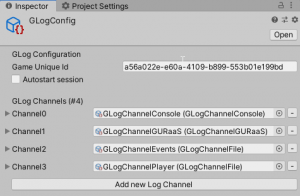

- The plugin is now set up and ready to use!
Your first log
using GLogUnity;
GLog.StartSession();
GLog.Log(VerboseLevel.DEBUG, "tag1", "tag2", "data");
GLog.Debug("Test");
GLog.Info("Test");
GLog.CloseSession();